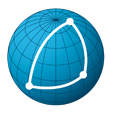# Scene explorer
This is the place to go if you want to have a full insight on any asset or episodic shot.
TIP
We recommand using the scene explorer if you want to get all the information available on an asset or an episodic shot in SPI.
To have access to this information, you first start by selecting your episode and the element (asset or eepisodic shot) in this episode you want to explore:
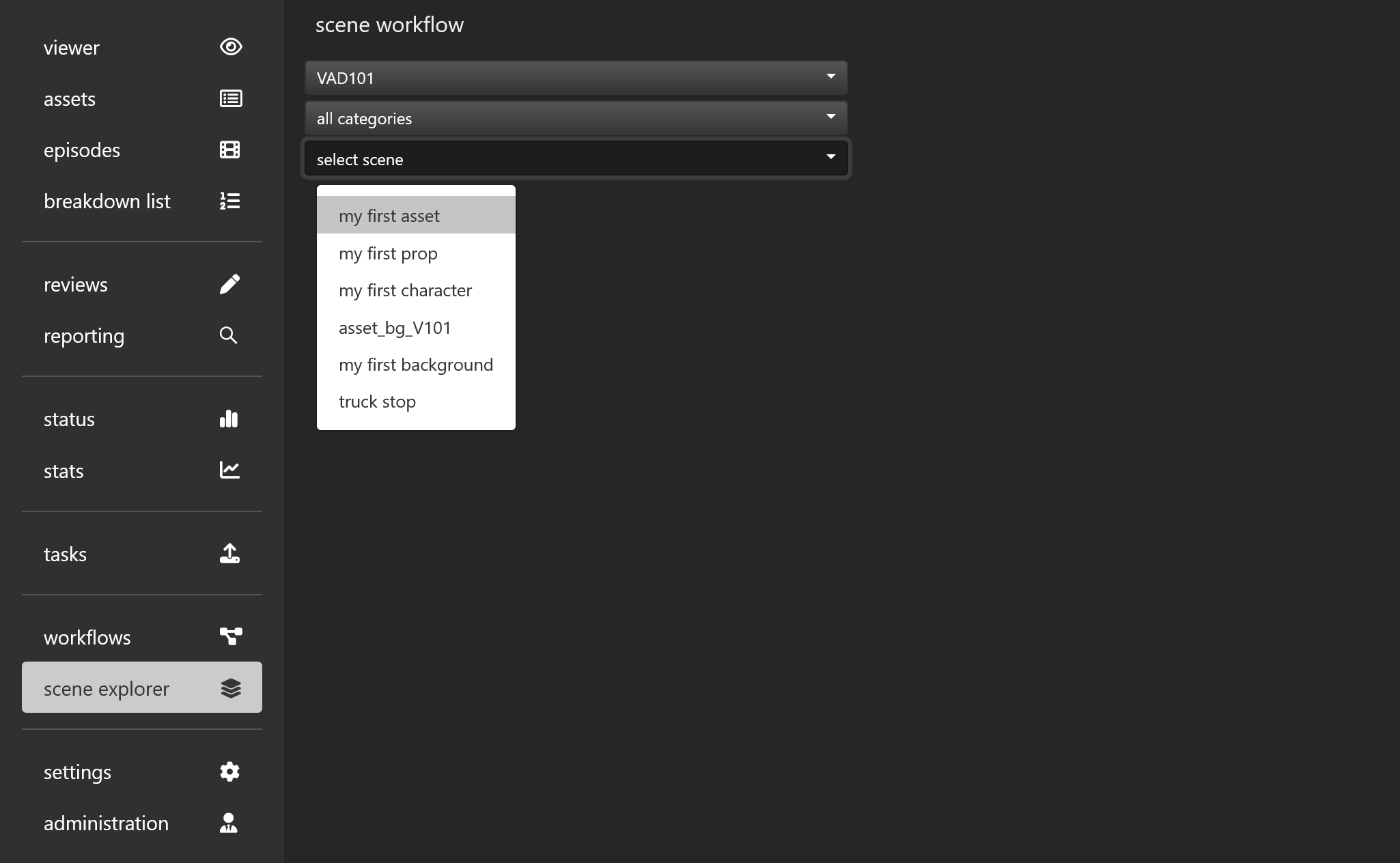
The element workflow as well as all the steps this element is going through will be displayed on the left part of the screen:
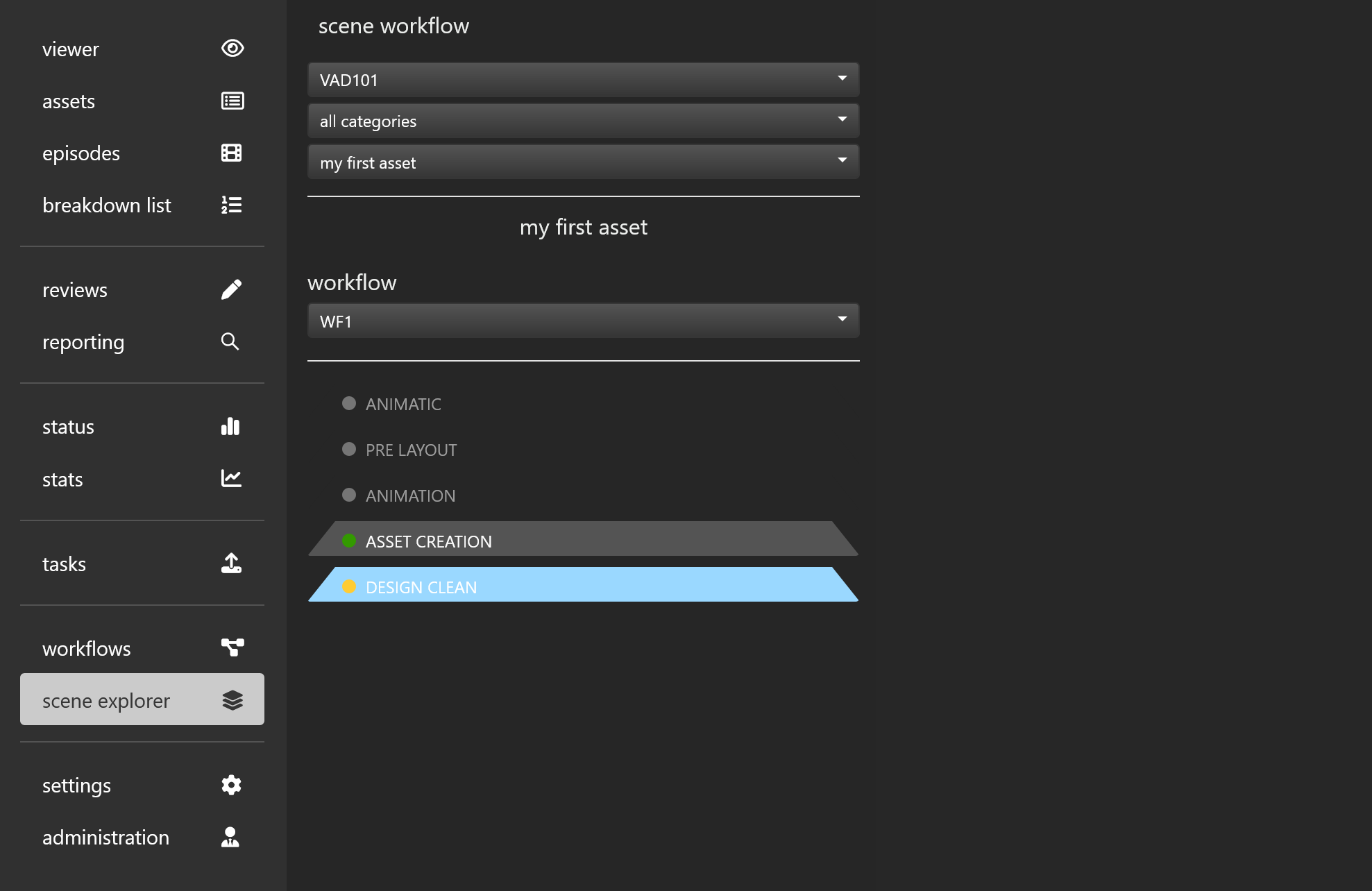
Note that you may also change the workflow of this element at this stage.
You may now select any of the displayed step to see exactly what happened for the selected element at that step. Note that the colored dot next to a step indicates the element status. You may refer to settings page for the shot status color convention.
In the following example, we selected step DESIGN CLEAN:
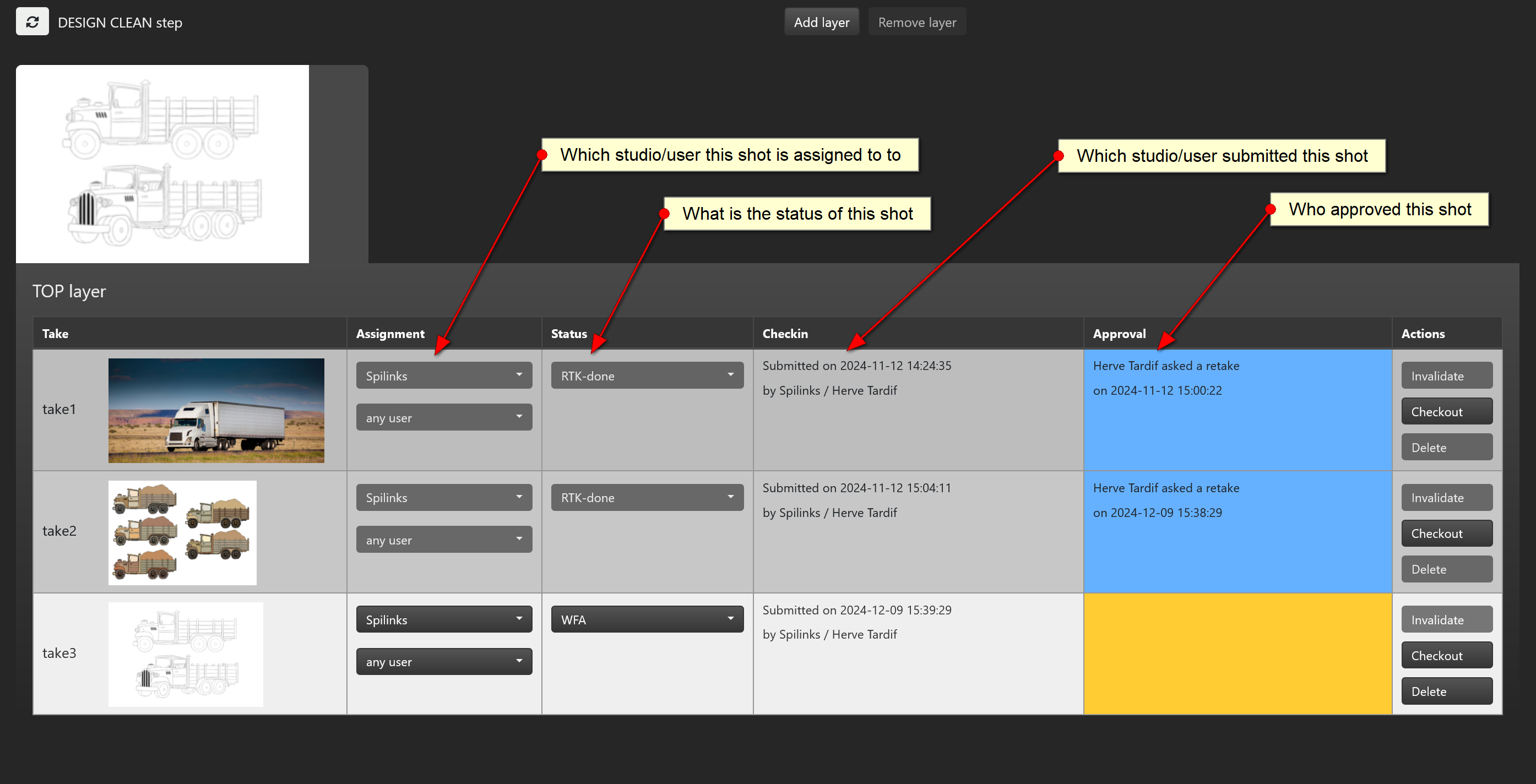
When you select a step, all the takes of this step will be displayed on the right part of the screen. For each take, the following information is available:
- To which organisation and which user this take is assigned to
- What is the status of this take
- Which organisation and which user submitted this take
- Which organisation and which user approved this take
You may also perform some operations on the displayed takes such as:
- Changing the assignment of the last take
- Changing the status of the last take
- Deleting the last submitted element
- Invalidating the lastest action on the last take
- Checking out the elements that were submitted at any take.