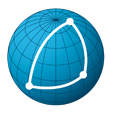# Breakdown list
This is where you build your breakdown sheet. Recall that a breakdown sheet is a document that is used in film production to list all the elements that will be required for each scene in a film. For a tv serie, a breakdown sheet will be produced for each episode of the serie. For the sake of simplicity, we will concentrate on how to build a breakdown sheet for an episode of a tv serie all along this section.
The production elements that we will put into scenes are called assets, they are classified in categories (characters, props, backgrounds, fx etc) and they can be created in the assets section.
In order to build a breakdown list for an episode of a tv series the full list of scenes from that episode is required. This list is produced in the episodes section.
You first start by selecting the episode breakdown list you want to edit:

Once you selected an episode which has already been cut into scenes, you will have access to the episode breakdown list which will be displayed either scene by scene or for all scenes. By default, the breakdown list page is displayed on a per scene basis.
You can hit the switch view button to view and export the list for all scenes that is to say the breakdown list for that episode.
# Editing the breakdown list
You can edit the breakdown list when the page is displayed on a per scene basis as shown below:
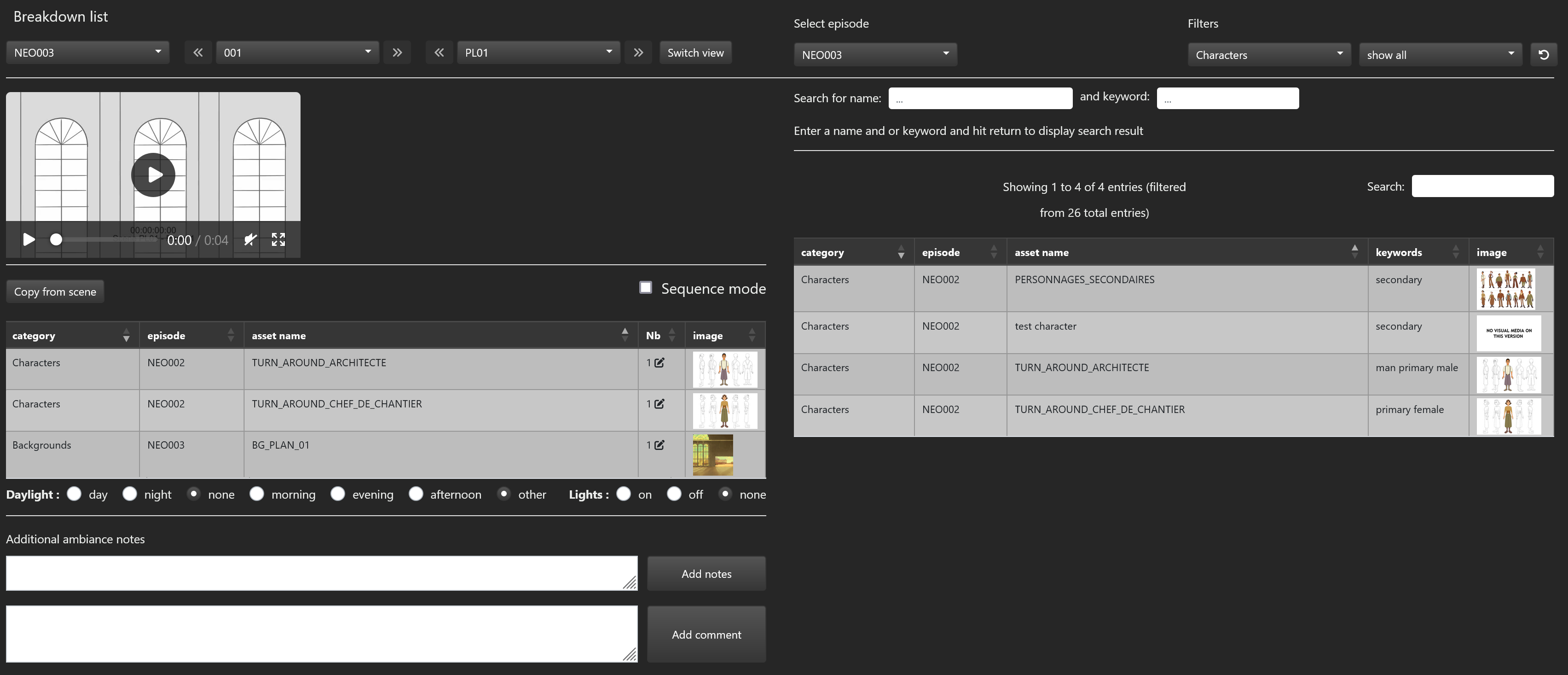
With that view, the left part of the screen will let you select a scene, view its animatic version, view the assets which belong to that scene and edit the number of times they appear in that scene, edit that scene comment and notes and set its lighting attributes.
To remove an asset from that scene, move the mouse cursor onto this asset and double click on any column but the Nb column. If the sequence mode checkbox is checked, this asset will also be removed from all the scenes which belong to the sequence of the selected scene.
The Nb column indicates the number of appearances of this asset in the current scene. Double click on the Nb column of any asset to edit its number of appearances.
The copy from scene button allows you to copy all the assets from another scene to the selected scene.
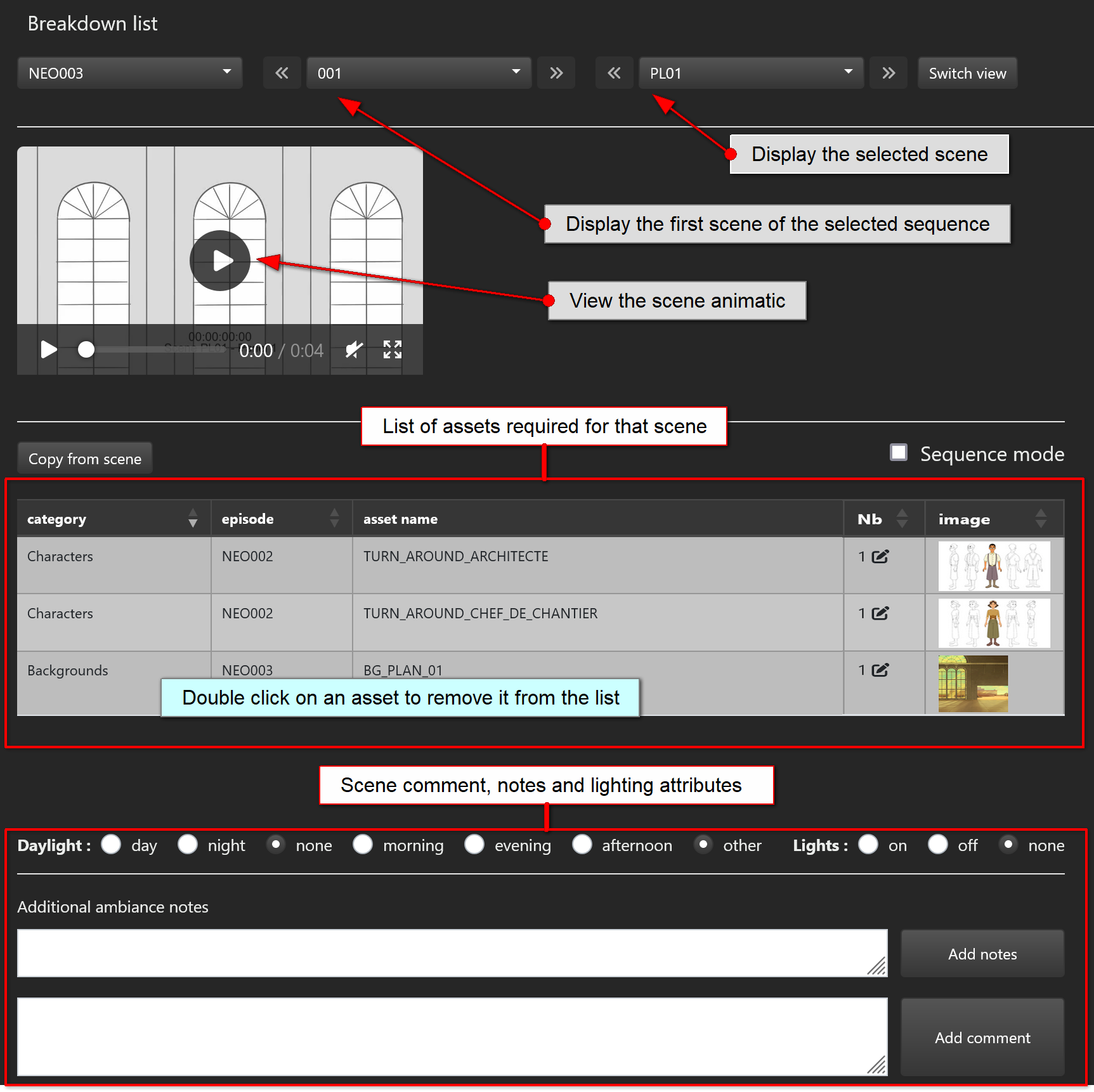
The right part of the screen will let you search, display and choose all the assets which are required in the selected scene:
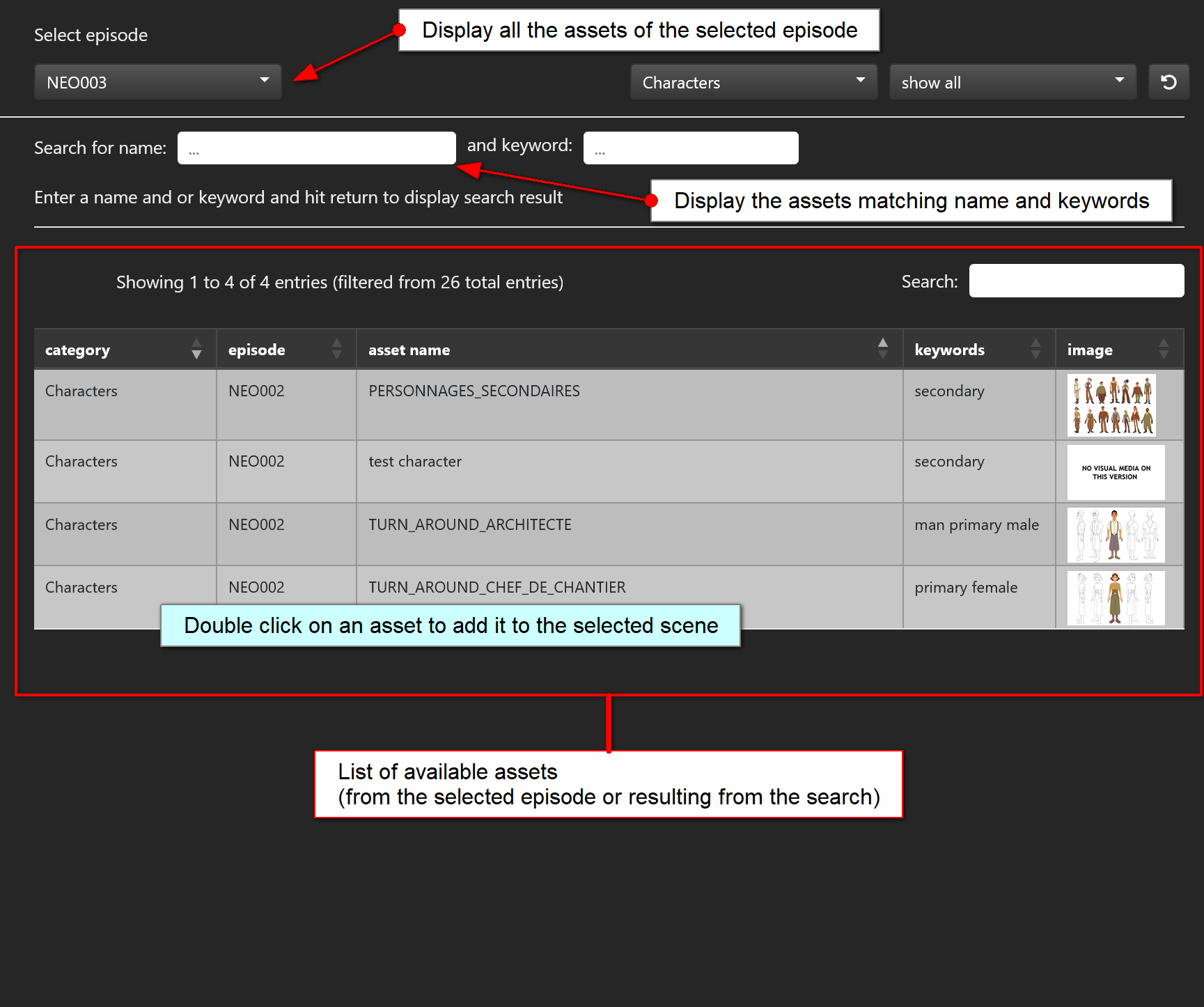
The list of available assets to choose from can be obtained in two ways:
- either you select an episode and all the assets from that episode will be listed
- or you specify a name and keywords and all the assets matching the name and the keywords will be listed
In the following example, all the assets having "TURN" in their name and "primary" as a keyword are listed:
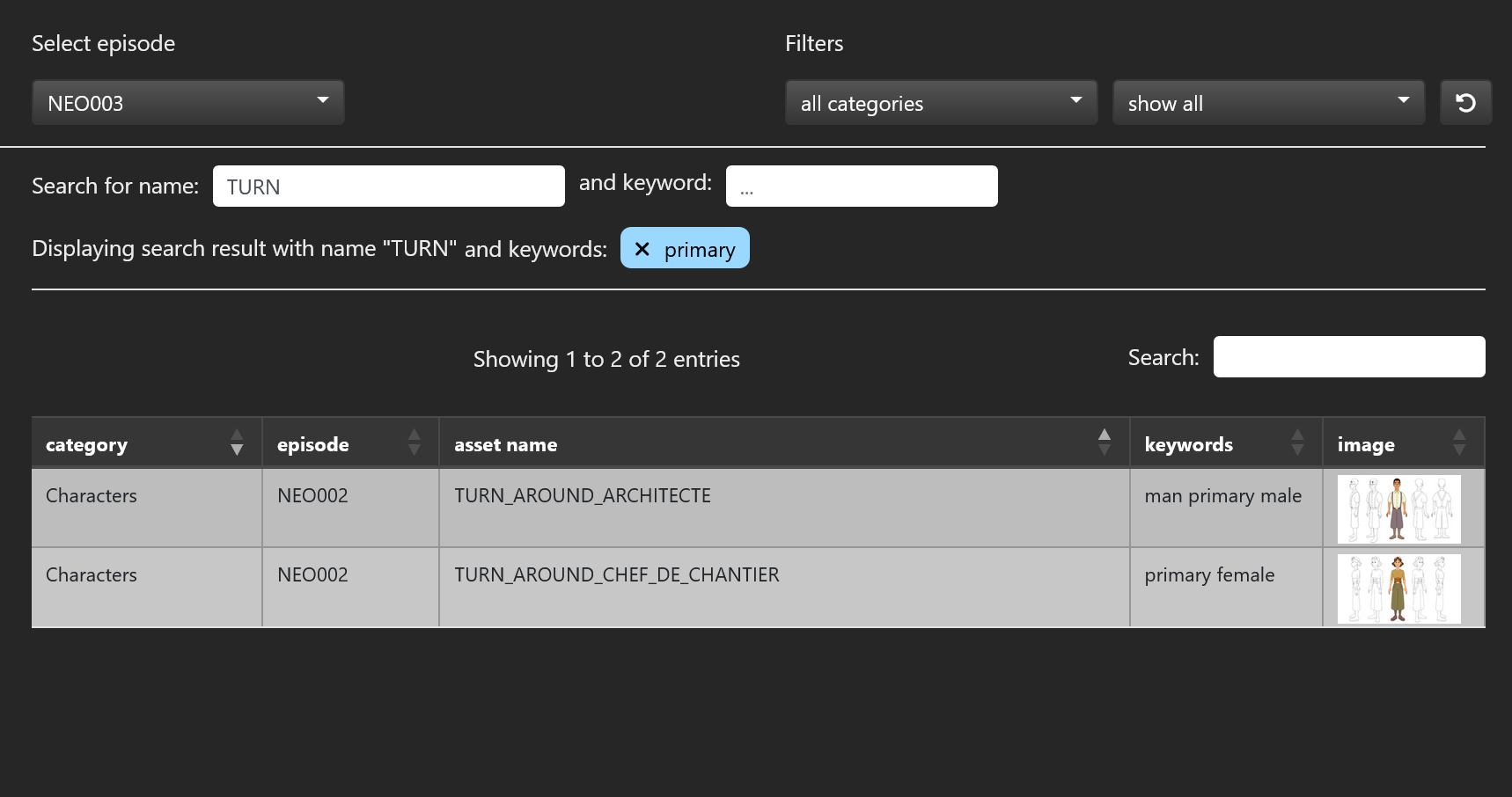
If you want to add an asset in the selected scene on the left panel, move the mouse cursor onto this asset and double click. If the sequence mode checkbox is checked, this asset will also be added to all the scenes which belong to the sequence of the selected scene.
WARNING
Be cautious when the sequence mode is checked as it will either remove or add an asset on all the scenes of the selected sequence.
# Exporting the breakdown list
Recall that the switch view button can display the full episode breakdown list as shown below:
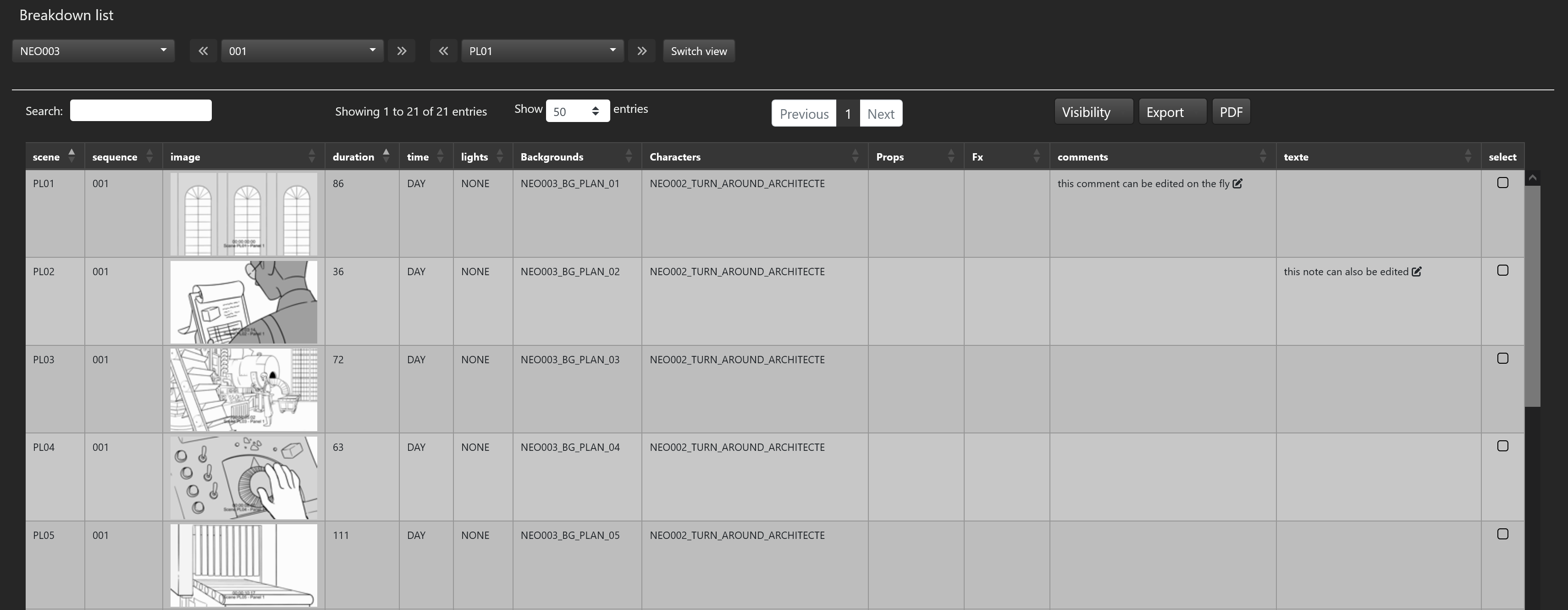
From that view, you can export the episode breakdown list in different format (excel, csv, pdf...) with the export
and PDF buttons. You also can use the visibility to choose which columns you want to export.
Finally, you may edit the comment and notes of any scene: just move the mouse cursor on the corresponding column then click and edit.