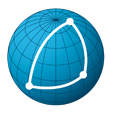# Episode workflow
This is where you can assign workflow to several episodic shots and assets from a single episode at once. The very first thing to do is to select the episode for which you want to assign workflows. The list of all assets and episodic shots from the selected episode will be displayed. In the following example, WH099 was selected:
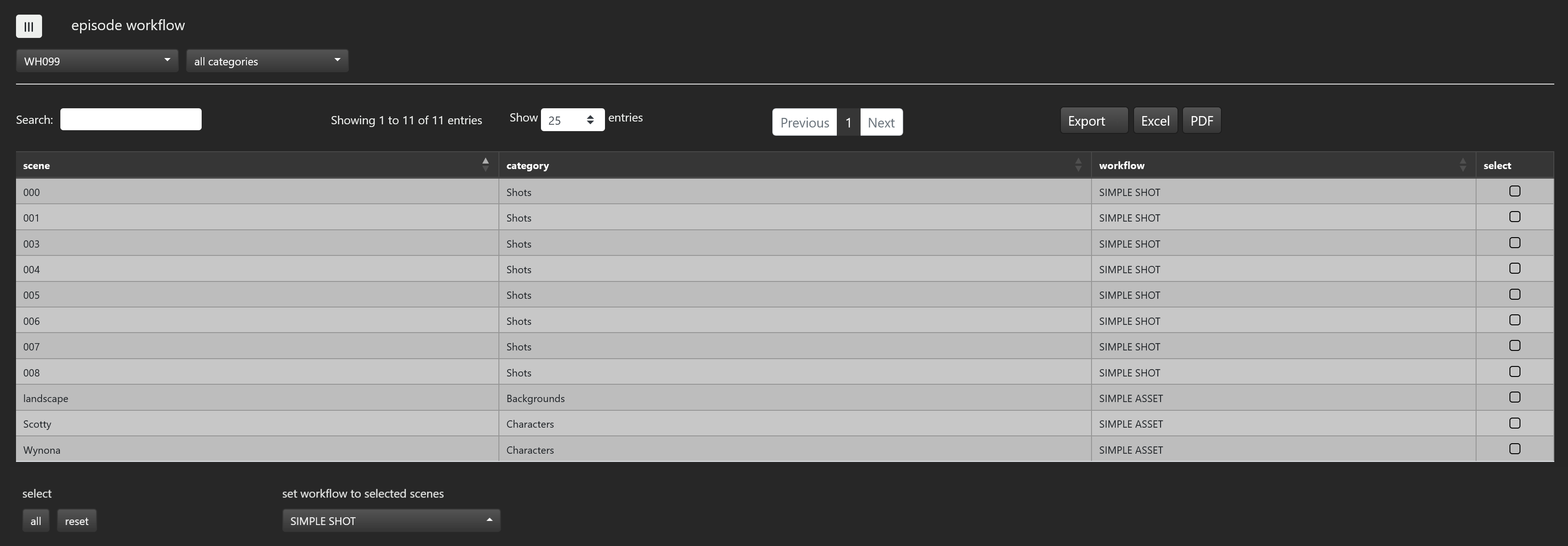
You then can select from this list the elements for which you want to assign a workflow. The workflow you selected from the workflow download menu will be applied to the selected elements upon confirmation. We did the following operations in the previous example:
- select all the episodic shots
- select the workflow called SCENE WF
- confirm
- select all the assets
- select the workflow called ASSET WF
- confirm
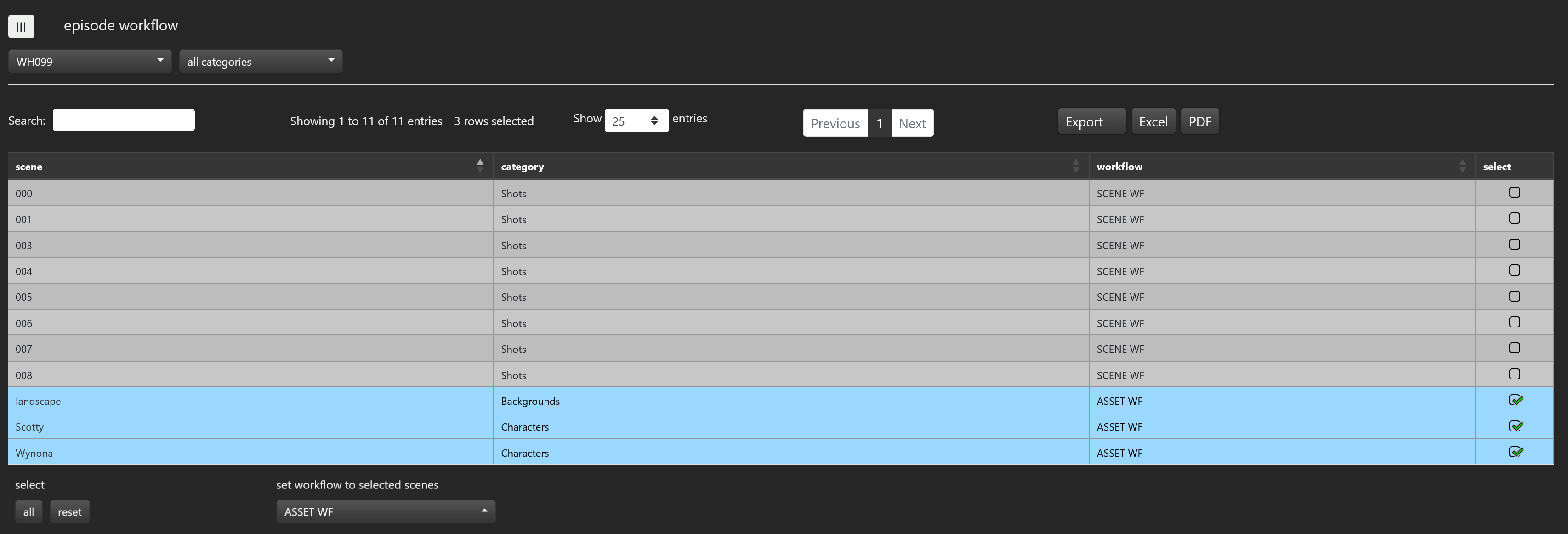
We just assigned worklflow SCENE WF to all WH099 episodic shots and worklflow ASSET WF to all WH099 assets.
You also can assign a workflow to a single asset or episodic shot in the scene workflow page.